There are some good ways of organizing (and growing) them. The most obvious way would be something like in Word... "normal.dot". In Excel unfortunately, such a thing does not exist. But we could do something close. Make a template file that could be used as a standard from the default "New Workbook" dialog.
Write the VBA codes in a new Excel file and save it as a Template, say "My_VBA_Template". The VBA code could be written anywhere as usual - as new modules or written as workbook/worksheet events.
Remember to save the file as a "Macro-enabled Template (.xltm)". You can now place the file in any of the following locations depending on the usage:
- C:\Program Files\Microsoft Office\Office12\XLSTART\ -or-
- C:\Documents and Settings\<user>\Application Data\Microsoft\Templates\
From here, choose the your template "My_VBA_Template".
A new file with the embedded macros would be created "My_VBA_Template1" (just like "Book1" normally).
For all future uses, a good thing is that, your templete would appear in the Recent Templates section and hence much easier to access.
Happy Excelling!
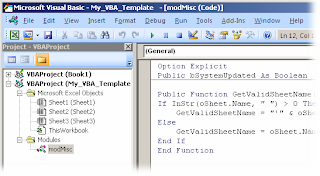



No comments:
Post a Comment